
connectés à vos
données terrain
Vous souhaitez garantir l’accès à vos données en permanence ?
Notre gamme de concentrateurs intelligents multi-protocoles vous le permet en s’interfaçant facilement avec toutes vos installations photovoltaïques, vos réseaux de capteurs et vos compteurs (eau, électricité, gaz).






Rimanete connessi ai vostri dati sul campo
Do you need permanent access to your data?
Our line of smart multi-protocol hubs make it possible by easily interfacing with all your photovoltaic installations, your sensor networks and your meters (water, electricity, gas).
-

Smart Grid & Photovoltaic
-

Smart Cities
-

Smart Building & Home
-

Smart Metering
-

Smart Transportation
-

Smart Industry 4.0
In quanto professionisti del vostro settore di attività, siete gli unici in grado di dare un significato ai dati dei vostri oggetti connessi e di arricchirne il valore per i vostri clienti. L’accesso ai dati sul campo è una parte essenziale delle prestazioni della vostra soluzione aziendale.
Webdyn è leader europeo nella fornitura di gateway di telecomunicazione per oggetti connessi multiprotocollo e garantisce un accesso permanente ai dati.
La nostra esperienza vi aiuta a rendere i vostri dati intelligenti.
SMART GRID E FOTOVOLTAICO
Monitorate e raccogliete i dati del vostro impianto fotovoltaico da inverter, contatori elettrici e sensori ambientali sulla vostra piattaforma. Controllate l’energia prodotta decidendo come distribuirla tra la parte reimmessa in rete, quella utilizzata per l’autoconsumo e quella stoccata nelle batterie.
SMART BUILDING & HOME
Raccogliete i dati dei vostri contatori o sensori in modo autonomo, indipendentemente dalla tecnologia radio utilizzata (Wireless M-Bus, LoRa, ecc.) e dalla posizione dei vostri sensori negli edifici, installando facilmente i vostri gateway e sensori.
SMART CITIES
Accedete ai dati dei vostri arredi urbani connessi, dei vostri contatori di acqua-gas-elettricità, dei vostri sistemi di illuminazione pubblica per offrire alla popolazione locale il servizio migliore.
In quanto professionisti del vostro settore di attività, siete gli unici in grado di dare un significato ai dati dei vostri oggetti connessi e di arricchirne il valore per i vostri clienti. L’accesso ai dati sul campo è una parte essenziale delle prestazioni della vostra soluzione aziendale.
Webdyn è leader europeo nella fornitura di gateway di telecomunicazione per oggetti connessi multiprotocollo e garantisce un accesso permanente ai dati.
La nostra esperienza vi aiuta a rendere i vostri dati intelligenti.
SMART GRID E FOTOVOLTAICO
Monitorate e raccogliete i dati del vostro impianto fotovoltaico da inverter, contatori elettrici e sensori ambientali sulla vostra piattaforma. Controllate l’energia prodotta decidendo come distribuirla tra la parte reimmessa in rete, quella utilizzata per l’autoconsumo e quella stoccata nelle batterie.
SMART BUILDING & HOME
Raccogliete i dati dei vostri contatori o sensori in modo autonomo, indipendentemente dalla tecnologia radio utilizzata (Wireless M-Bus, LoRa, ecc.) e dalla posizione dei vostri sensori negli edifici, installando facilmente i vostri gateway e sensori.
SMART CITIES
Accedete ai dati dei vostri arredi urbani connessi, dei vostri contatori di acqua-gas-elettricità, dei vostri sistemi di illuminazione pubblica per offrire alla popolazione locale il servizio migliore.
Iscrivetevi alla nostra newsletter
Ricevete le nostre notizie e le informazioni sui nuovi prodotti
Seguiteci
Seguiteci
SI FIDANO DI NOI


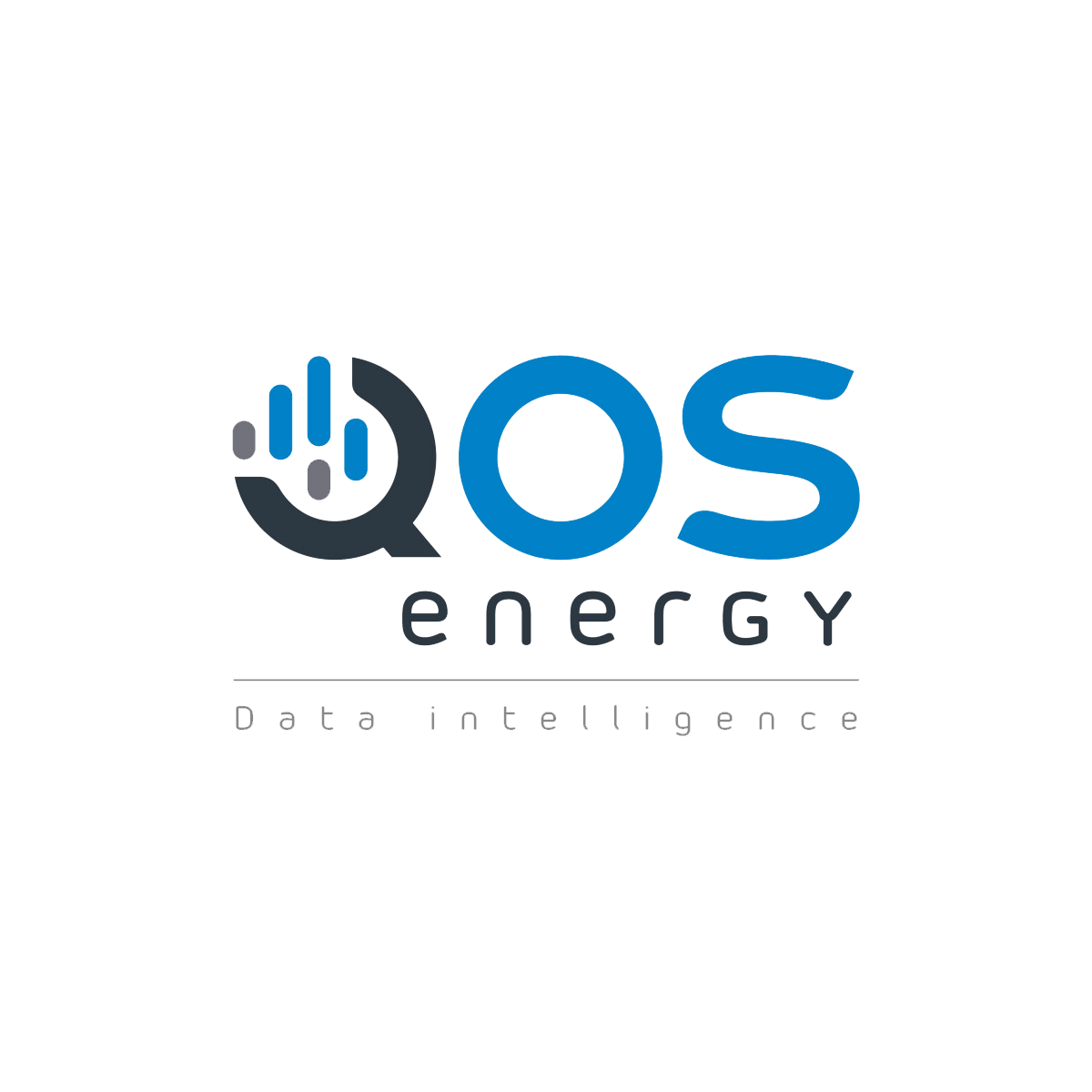























 Enter the “ethernet” or “modem” connection type:
Enter the “ethernet” or “modem” connection type:
 For an ethernet configuration, make sure the IP parameters are compatible with server access according to the concentrator local network configuration. For an ethernet connection, the configuration must be compatible with the concentrator’s local network topology so that it can access the servers. This configuration is done from the “Networks” configuration page (see section 3.2.2.3: “Networks”).
For a modem connection, the modem configuration must be correct before a connection can be set up. This configuration is done from the “Modem” configuration page (see section 3.2.2.4: “Modem”).
The parameters for the servers to be configured are at least the following:
For an ethernet configuration, make sure the IP parameters are compatible with server access according to the concentrator local network configuration. For an ethernet connection, the configuration must be compatible with the concentrator’s local network topology so that it can access the servers. This configuration is done from the “Networks” configuration page (see section 3.2.2.3: “Networks”).
For a modem connection, the modem configuration must be correct before a connection can be set up. This configuration is done from the “Modem” configuration page (see section 3.2.2.4: “Modem”).
The parameters for the servers to be configured are at least the following:
 Therefore the following fields need to be configured: “Interface”, “Type”, “Server type”, “Address”, “Port”, “Login” and “Password”.
The other fields can be left at the default values subject to the directories having been properly created beforehand. See section 3.1.2: “Configuration files” for more details.
Therefore the following fields need to be configured: “Interface”, “Type”, “Server type”, “Address”, “Port”, “Login” and “Password”.
The other fields can be left at the default values subject to the directories having been properly created beforehand. See section 3.1.2: “Configuration files” for more details.




 Wait. The concentrator will reboot using its factory configuration.
Wait. The concentrator will reboot using its factory configuration.







 Esperar. El concentrador arrancará con su configuración de fábrica.
Esperar. El concentrador arrancará con su configuración de fábrica.


 Warten Sie. Der Hub startet nach ein paar Augenblicken mit der Werkseinstellung neu.
Warten Sie. Der Hub startet nach ein paar Augenblicken mit der Werkseinstellung neu.









 Attendre. Le concentrateur va redémarrer avec sa configuration usine.
Attendre. Le concentrateur va redémarrer avec sa configuration usine.
