Looking for something else?
Titan – AN25: How to Use the Router as an Access Point WiFi with Internet via 3G
Table of Contents
Introduction
One of the Titan routers many features is the ability to function as an Access Point Wifi to give 3G Internet connectivity to 8 Wifi devices. In this application note there is a typical example of the configuration for this scenario.
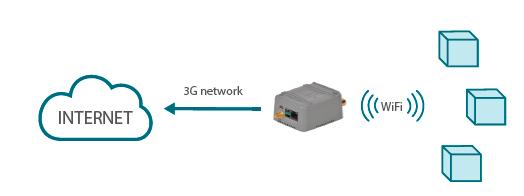
In order to configure the Titan router as an Access Point Wifi we will do it from the section “Wifi > Basic Settings” from the configuration menu. In that section we will choose the functioning mode “Wifi Access Point,” we will specity a SSID (the name that will be seen from other Wifi devices), the kind of security we want to use (WPA2-Personal recommended), the channel and an a suitable KEY.
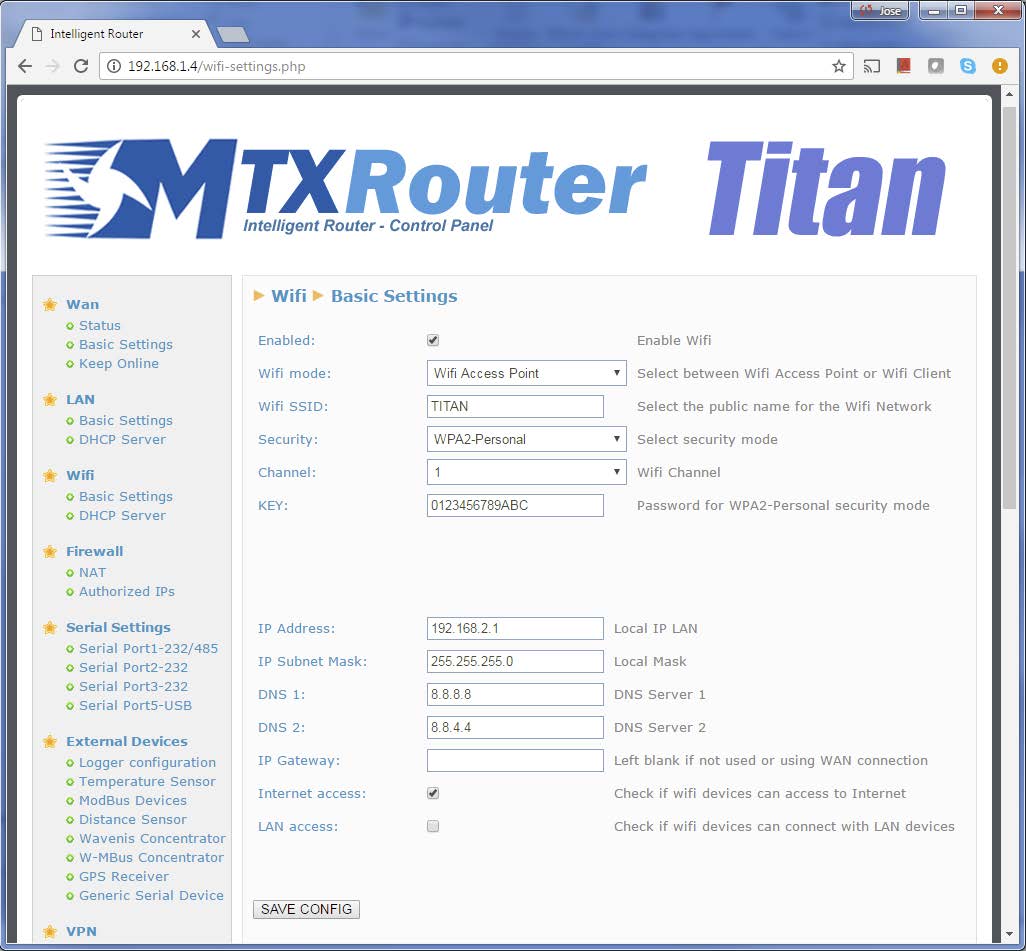
It is important to specity a Wifi IP address in a different subnetwork from the Ethernet IP address. For example, if the Ethernet IP address of the Titan router is in the subnetwork (192.168.1.X), the Wifi IP address should have a different range, for example (192.168.2.X).
The box IP Gateway should not be filled, because we will use the 3G interface for Internet connectivity. Last, since we are trying to give Internet connectivity to the connected Wifi devices, we should activate the box “Internet Access” to allow that to happen.
The next step is to actívate the Wifi interface DHCP server. We do that from the configuration menu “Wifi > DHCP Server.”
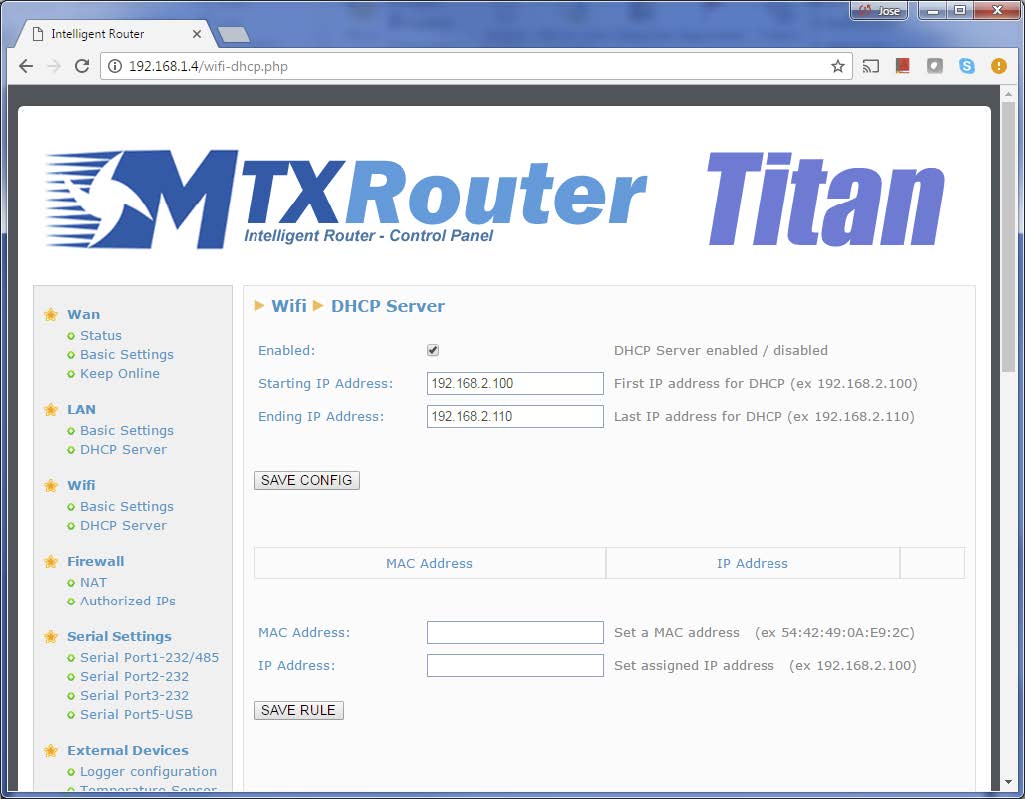
In this section, as pictured above, we should activate the box “Enabled” and specify a range for the Wifi IP addresses to be assigned to the devices connected via DHCP. The IP addresses range should match the configured subnetwork from the last section. That is, if we have established that the Wifi IP address of the Titan router is 192.168.2.1 (subnetwork 192.168.2.X), the starting and ending DHCP addresses should be from the same subnetwork. For example from 192.168.2.100 to 192.168.2.110.
Naturally, we should also configure the section corresponding the 3G, specified in “Wan > Basic Settings.” The next picture shows a possible basic configuration:
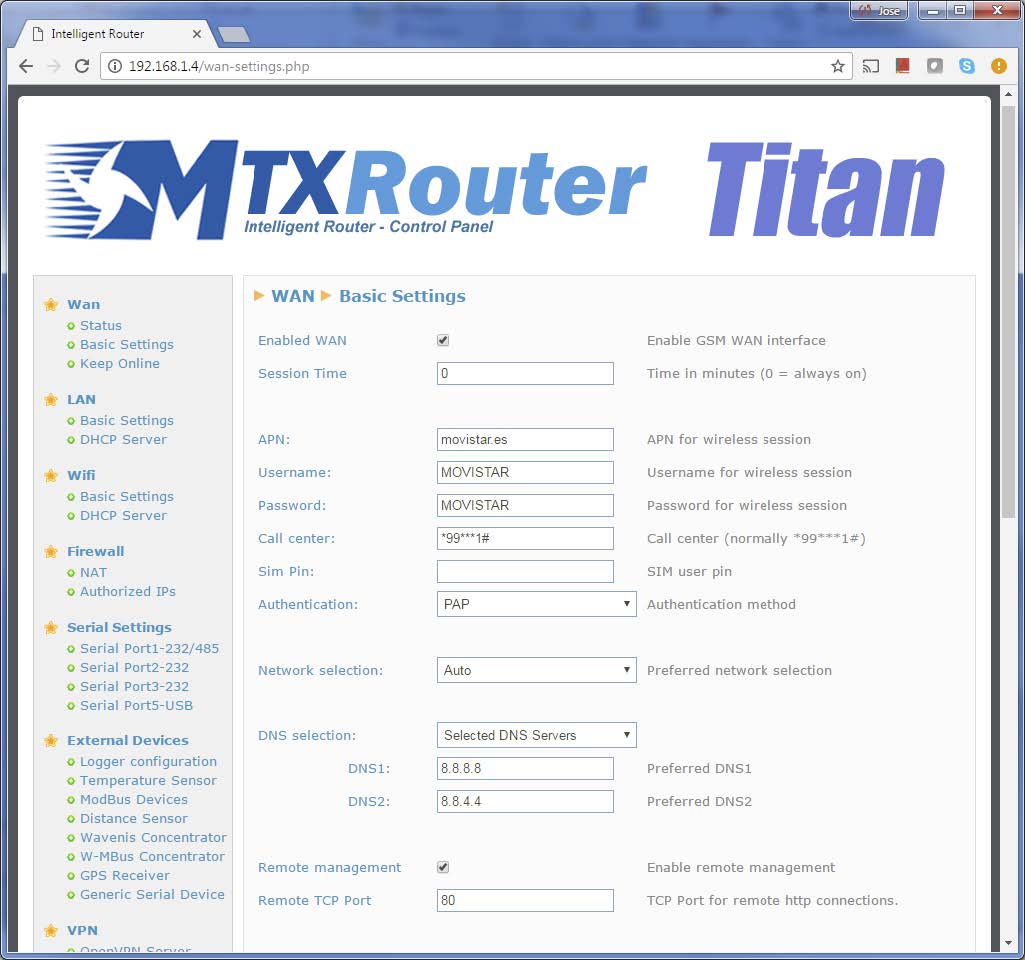
Once configured, we go to the menu “Other > Reboot” and restart the router. After restarting it, it will take a few seconds to connect to the 3G network and to establish the Wifi network. Then we will be able to connect to the Internet through the MTX-Router-Titan-3G as well as access its configuration interface via WiFi.



 Enter the “ethernet” or “modem” connection type:
Enter the “ethernet” or “modem” connection type:
 For an ethernet configuration, make sure the IP parameters are compatible with server access according to the concentrator local network configuration. For an ethernet connection, the configuration must be compatible with the concentrator’s local network topology so that it can access the servers. This configuration is done from the “Networks” configuration page (see section 3.2.2.3: “Networks”).
For a modem connection, the modem configuration must be correct before a connection can be set up. This configuration is done from the “Modem” configuration page (see section 3.2.2.4: “Modem”).
The parameters for the servers to be configured are at least the following:
For an ethernet configuration, make sure the IP parameters are compatible with server access according to the concentrator local network configuration. For an ethernet connection, the configuration must be compatible with the concentrator’s local network topology so that it can access the servers. This configuration is done from the “Networks” configuration page (see section 3.2.2.3: “Networks”).
For a modem connection, the modem configuration must be correct before a connection can be set up. This configuration is done from the “Modem” configuration page (see section 3.2.2.4: “Modem”).
The parameters for the servers to be configured are at least the following:
 Therefore the following fields need to be configured: “Interface”, “Type”, “Server type”, “Address”, “Port”, “Login” and “Password”.
The other fields can be left at the default values subject to the directories having been properly created beforehand. See section 3.1.2: “Configuration files” for more details.
Therefore the following fields need to be configured: “Interface”, “Type”, “Server type”, “Address”, “Port”, “Login” and “Password”.
The other fields can be left at the default values subject to the directories having been properly created beforehand. See section 3.1.2: “Configuration files” for more details.




 Wait. The concentrator will reboot using its factory configuration.
Wait. The concentrator will reboot using its factory configuration.







